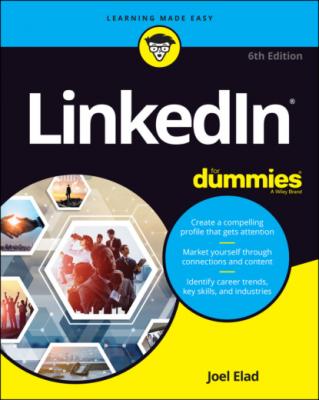ТОП просматриваемых книг сайта:
LinkedIn For Dummies. Joel Elad
Читать онлайн.Название LinkedIn For Dummies
Год выпуска 0
isbn 9781119695349
Автор произведения Joel Elad
Жанр Интернет
Издательство John Wiley & Sons Limited
11 (Optional) Update your contact information: phone, physical address, and email.Use each labeled text box to add the appropriate information (refer to Figure 3-5).
12 (Optional) If you want to add an Instant Messenger account to your LinkedIn profile, do the following:Click the Add Instant Messenger link.Type your IM account name in the box provided.Select the service from the drop-down list to the right of the Instant Messenger text box.
13 (Optional) Add your birthday in the boxes provided.Currently, if you input your birthday information, it will be visible to your network. If you want to change the visibility, click the Birthday Visible to: Your Network link, below the Day field, and change it to your first-degree connections, your network (first-, second-, and third-degree connections), or all LinkedIn members.
14 Click the Apply button.The Contact Info section in your profile is updated and you return to the Edit Intro window (refer to Figure 3-2).
15 To save all your changes, click the Save button.Your profile page appears with your updated information.
You’ve now covered the core of your LinkedIn profile. In the next sections, you find out about the other essential elements to include in your profile, namely your summary, additional information, and your current and past experience and education.
Writing your summary first
Before you update your summary on LinkedIn, I advise writing it using a program such as Microsoft Word. This allows you to organize your thoughts, decide the right order of your statements, and choose the most important statements to put in your summary. Then simply copy and paste the text to LinkedIn.
THE $5,000 PROFILE UPDATE
I have a great example of why you should update your profile. Years ago, Jefre Outlaw’s LinkedIn profile focused mostly on his entrepreneur skills and didn’t include the more than 25 years he spent as a real estate investor and developer, nor that he obtained a real estate license and joined his cousin Blake’s agency, Outlaw Realty. Outlaw was interviewed for the Linked Intelligence blog (www.linkedintelligence.com/the-5000-profile-update). “At first I completely forgot about updating my LinkedIn profile,” he said. “But I got a request to forward an introduction, and it reminded me that I should probably go update my profile to include my new gig as a Realtor.”
He realized a golden opportunity was available to him through LinkedIn. And this turned out to be a valuable update for Outlaw.
Several weeks later, someone from his extended network was using LinkedIn to search for Realtors and saw Outlaw’s profile. This person contacted Outlaw about listing a home for sale. Well, the potential client signed up with Outlaw’s agency, which was able to sell the house quickly for $170,000. When you do the math, $170,000 home × 3% commission = about $5,000 to the brokerage.
As Outlaw relayed his experience to Linked Intelligence, he wanted his story to be clear. “Let’s not overstate what happened,” said Outlaw. “Being on LinkedIn didn’t get me the business. We [Outlaw’s real estate agency] were one of several Realtors the client talked to, and I brought in my cousin, who’s a great closer and more experienced than I, to meet with the client. But the fact that I was on LinkedIn, that my profile was up to date, that I have over 20 really good recommendations in my profile — all that put us on the short list.”
The moral of the story is simple. Keep your profile up to date — you may never know what opportunities you’re missing by ignoring your profile.
The goals of your summary should be the same as your goals for using LinkedIn. After all, your summary is the starting point for most people when they read your profile. As you write your summary, keep these points in mind:
Be concise. Remember, this is a summary, not a 300-page memoir. Most summaries are one paragraph long, with a separate paragraph to list your skills and specialties. Give the highlights of what you’ve accomplished and are planning to do. Save the detailed information for when you add your individual employment positions to your profile.
Choose three to five of your most important accomplishments. Your profile can have lots of detail regarding your jobs, skill sets, education, and honors, but your summary needs to reflect the three to five items throughout your career that you most want people to know. Think of it this way: If someone were introducing you to another person, what would you want this new person to know about you right away? Depending on your goals for LinkedIn, the accomplishments you put in your summary might not be your biggest accomplishments overall. For example, if you’re trying to use LinkedIn to get a new job, your summary should include accomplishments that matter most to an employer in your desired field.
Organize your summary in a who, what, goals format. Typically, the first sentence of your summary should be a statement of who you are currently, meaning your current profession or status; for example, “Software project manager with extensive experience in Fortune 500 firms.” The next few sentences should focus on what you’ve accomplished so far in your career, and the end of your summary should focus on your goals.
Use the right keywords. Keywords are especially important if you’re looking for a new job or hoping to pick up some consulting work. Although you should use a few keywords in your professional experience paragraph, you should use all the appropriate keywords for skills you’ve acquired when you write the Specialties section of your summary. Potential employers scan that section first, looking for the right qualifications, before making any contact. If you’re unsure what keywords are the most important, scan the profiles of people in your industry, see what articles they’re posting, or look at job opportunity postings in your field to see what employers want when they hire personnel with your title.
Be honest with your skills, but don’t be shy. Some people stuff their Summary section with the buzzworthy skills for their industry (even if the person doesn’t know those skills at all) in hopes of catching a potential employer’s eye. Typically, a prospective employer can detect this resume skill padding during the interview phase, which wastes everybody’s time. Conversely, some people don’t include a skill in their Summary unless they feel they’re an expert. You should list any skill or specialty that you believe puts you above the level of a novice or pure beginner.
Completing Your Summary
When you’re ready to update the summary in your profile, follow these steps:
1 Click the Me icon in the top navigation bar, and then click View Profile from the drop-down list that appears.Your profile page appears.
2 Scroll down to and complete the About section:Click the pencil icon to the right of the About section. The Edit About box appears, as shown in Figure 3-8, where you can update your summary.In the Summary text box, enter a paragraph or two that sums you up professionally (as discussed in the preceding section). You can enter your skills and specialties in a separate list or