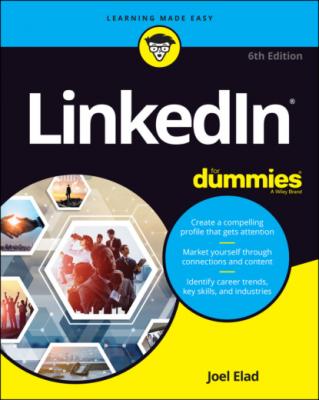ТОП просматриваемых книг сайта:
LinkedIn For Dummies. Joel Elad
Читать онлайн.Название LinkedIn For Dummies
Год выпуска 0
isbn 9781119695349
Автор произведения Joel Elad
Жанр Интернет
Издательство John Wiley & Sons Limited
Your primary location and industry of experience: As location becomes a more important element when networking online, LinkedIn wants to know your main location (in other words, where you hang your hat … if you wear a hat) so it can help identify connections close to you. Then LinkedIn provides a list of industries you can choose from to indicate your main industry affiliation.
Updating the basic information sections
When people meet you, the most common questions they'll probably ask are, “So, what do you do?” and “Where did you go to school?” However, there’s more to you than your jobs and education. LinkedIn includes the Intro and Contact Info section to tie your LinkedIn profile to your real-life identity. This section enables you to provide lots of information in the following areas:
First, Last, and Former Name(s): Your current and former names are important for other people on LinkedIn to reach out and connect with you, as well as stay connected.
Current Position and Education Level: Although I discuss how to add positions and education to your profile in later sections in this chapter, it’s important to include your current employer and most recent education in your LinkedIn profile, because these will have prominence for people reading your profile.
Location and Industry: The Internet helps us live with a global network of contacts, but you should still identify your current location, so LinkedIn can help connect you with nearby connections, and your industry, so it can match you with like-minded LinkedIn members to create future connections.
Websites: You can add to your profile up to three website links, such as your personal website, your company website, a blog, an RSS feed, or any other promotional mechanisms you use online. Adding a link from your LinkedIn profile to your other websites boosts search engine rankings for those pages. Those rankings are partially determined by the quantity and quality of web pages that link to them, and LinkedIn is a high-quality site as far as search engines are concerned.
Instant Messenger: As LinkedIn increases its global membership, it has added integration with WeChat, the world’s fastest-growing social app, which integrates various messaging, gaming, and social features. When you link your WeChat account with LinkedIn, you’ll be able to see which of your LinkedIn connections are currently on WeChat. (You can also specify Skype, ICQ, Google Hangouts, and QQ instant messenger account names.) You must make your profile public to allow other LinkedIn members to view this additional information about you. You can find out more about your public setting later, in the section “Setting Your Profile URL and Public View.”
When you have an idea of what you want to put in your profile’s basic introduction sections, it’s time to plug that data into the correct fields. When you’re ready, follow these steps:
1 Log in to LinkedIn at www.linkedin.com/secure/login.
2 Click the Me icon in the top navigation bar, and then click View Profile from the drop-down list that appears.You’re taken to the profile page, as shown in Figure 3-1. Note the pencil icons. You click those to edit the sections.
3 To update your basic information, click the pencil icon to the far right of your name and profile photo.The Edit Intro box shown in Figure 3-2 appears.FIGURE 3-1: Display your LinkedIn profile page.FIGURE 3-2: Define your basic information.
4 In the First Name and Last Name text boxes:Double-check your name.If you want to add a middle name (or middle initial), type it in the First Name text box.If you want to add a maiden name or former name to your account, click the Add Former Name link and enter the name in the Former Name text box (see Figure 3-3). Then click the Visible link and choose whether your connections or your network (anyone within three degrees of connection to you) will see this former name.FIGURE 3-3: Add a former or maiden name to your profile.
5 In the Headline text box, enter your professional headline (main job title).You can put any job title here, but make sure it conveys your main role as you want others to see it. (See the previous sections for what to include in your headline.)
6 Enter your current position and education:Scroll down to the Current Position box and, if you have more than one current position defined in your LinkedIn profile, click the drop-down arrow and choose which defined current job will be assigned as your Current Position.Scroll down to the Education box, click the drop-down arrow, and select the most recent education entry as your main Education entry. You can also deselect the Show Education in My Intro check box if you want.
7 Enter your country, zip code, and location:Scroll down to the Country/Region box and click the drop-down arrow to select your current country in the list.After your country is selected, fill in the postal code box that appears.Click the drop-down arrow next to the Location box to update your location on LinkedIn.In the example shown in Figure 3-4, I selected United States as the country. LinkedIn then displayed a Postal Code text box, where I entered my zip code. I then selected the closest defined area in LinkedIn to my zip code, which is Greater San Diego Area.FIGURE 3-4: Define your location.
8 Click the drop-down arrow next to the Industry field and select the industry you most associate with your career.You can choose from more than 140 designations, so take a few moments to scan the list. Note that some of the industries listed are more specific than others. Choose the best match possible. For example, if you create custom graphics for websites, you could select Internet as your industry, but an even better choice would be Online Media.
9 Scroll down to the Contact Info section and click the pencil icon to the right of the section under Contact Info.The Edit Contact Information box appears, as shown in Figure 3-5. Ignore the Profile URL for now; you will revise this in a later section, “Setting Your Profile URL and Public View.”FIGURE 3-5: Update your Contact info section.
10 (Optional, but recommended) To add a website URL:Click the Add Website link. The screen shown in Figure 3-6 appears.In the Website URL box, type the URL. You don’t need to add the http:// (or https://) part.In the box to the right of the Website URL box, click the drop-down arrow and choose a descriptive label. Choose from the predefined list (Personal, Company, Blog, RSS feed, Portfolio, and Other) or choose Other, as shown in Figure 3-7, and then in the Type (Other) box that appears, type a brief custom description for your website link (such as My E-Commerce Site or the name of your activity). This description will appear in parentheses next to the URL in your profile. Search engines look at the text in these links when calculating rankings. So if you want to include certain keywords that will rank your site higher,