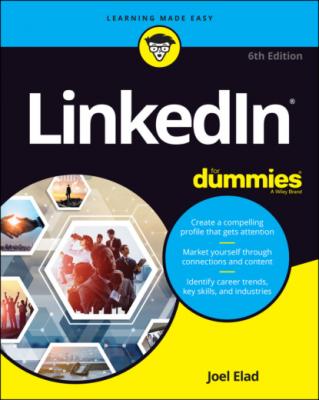ТОП просматриваемых книг сайта:
LinkedIn For Dummies. Joel Elad
Читать онлайн.Название LinkedIn For Dummies
Год выпуска 0
isbn 9781119695349
Автор произведения Joel Elad
Жанр Интернет
Издательство John Wiley & Sons Limited
Premium Hiring (a.k.a. Recruiter Lite): $119.95 per month, billed monthly, or $1,199.40 per year when you buy an annual subscription, at a 16 percent savings. This account includes these features:Thirty InMails per monthAdvanced search engines geared for recruiting to help you find top talent even faster, and a guided search experience to navigate the LinkedIn network efficientlySmart Suggestions tools to help you find potential qualified candidates for your job listing that you may not initially consideredAbility to create projects in LinkedIn, where you can track the progress of multiple applicants in a potential pool, categorize people in folders, attach notes to profiles, and set up automated reminders
Upgrading to a premium account
What’s the value in getting a premium account? Besides the features listed in the previous section for each account level, premium accounts are designed to give you more attention in areas such as job searches. When an employer lists a job posting and collects applications through LinkedIn, premium account holders show up at the top of the applicant list (similar to the Sponsored result in a Google search) with a Featured Applicant status next to their name. LinkedIn provides special content in the form of emails, video tutorials, and articles that provide job search and professional development tips and advice from leaders in the industry. Finally, you get to see who has viewed your profile, which can be helpful when you’re applying for jobs or trying to set up business deals. A premium account is not essential for everyone, so consider what you need from your LinkedIn experience and decide if upgrading is right for you.
To upgrade to a premium account, I highly recommend starting by creating your free account and using the various functions on LinkedIn. If you find that after some usage, you need to reach the larger community and take advantage of some of the premium account features, you can always upgrade your account and keep all your profile and network information that you previously defined.
https://business.linkedin.com/talent-solutions for more information on its Talent Solutions.
To subscribe to a premium account, just follow these steps. (You must have created a LinkedIn account already; see Chapter 2 for details.)
1 Go to the LinkedIn home page at https://www.linkedin.com.
2 Click the Me icon on the top navigation bar, and then click the Try Premium Free For 1 Month link in the drop-down list that appears, below the Account header.In some cases, you’ll see a Try Premium Free link on the top navigation bar to the right of the work drop-down menu. Click that link to proceed.LinkedIn asks you a series of questions to help recommend a plan.
3 Answer the questions LinkedIn posts and click Next after each question.The Premium Products page appears.
4 Click the Select Plan button to display that premium account’s specific options, as shown in Figure 1-8.LinkedIn accepts PayPal, Visa, MasterCard, American Express, or Discover to pay for your premium account. If paying by credit card, make sure the billing address you provide matches the credit card billing address on file.FIGURE 1-8: Review the options for the premium account you are considering.
5 Click the blue Start My Free Month button for the premium level to which you want to upgrade.
6 When asked to confirm if you want monthly or annual billing, click the type you want.
7 Select the radio button beside the credit card or PayPal option to bring up the specific payment fields. Fill in the appropriate billing information, as shown in Figure 1-9, and then click the Review Order button.
8 Verify the information you’ve provided, and review the terms in the Review Your Order box.If you want, click the links to review LinkedIn’s terms of service, refund policy, and how to cancel.
9 Click the blue Start Your Free Trial button to complete the process.
FIGURE 1-9: Enter your billing information.
That’s it! Expect to get emails from LinkedIn to help explain and demonstrate the new features that you can take advantage of on the website.
Chapter 2
Signing Up and Creating Your Account
IN THIS CHAPTER
When LinkedIn first launched, it grew primarily through invitations — you joined only if someone who was already a member invited you and encouraged you to join. However, membership is now open to anyone 16 years or older (as long as the user hasn’t previously been suspended or removed from LinkedIn, of course). You can have only one active account, but you can attach multiple email addresses, past and present, to your account so that people can more easily find you.
You’ll be presented with some configuration settings during the sign-up process that might confuse you until you’re more familiar with the system. Fortunately, you can customize all those settings later, but for now, I suggest some initial settings. In addition, based on your initial settings, LinkedIn recommends people to invite to your network. This chapter touches on the initial recommendation process; in Chapter 5, I discuss the ways you can grow your network more extensively.