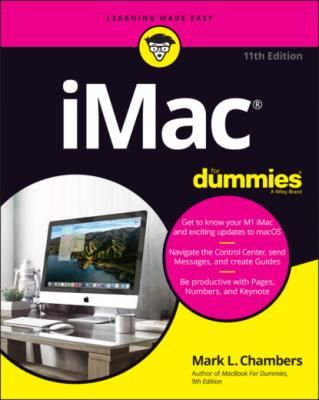ТОП просматриваемых книг сайта:
iMac For Dummies. Mark L. Chambers
Читать онлайн.Название iMac For Dummies
Год выпуска 0
isbn 9781119806684
Автор произведения Mark L. Chambers
Жанр Компьютерное Железо
Издательство John Wiley & Sons Limited
Okay, This Machine Looks Really, Really Weird
IN THIS CHAPTER
You bought a brand-new iMac, and there it sits, in the box. Waiting. Waiting for you.
If you’re a little nervous about unpacking that shiny aluminum and glass rectangle, I completely understand. Face it: The latest iMacs follow in the footsteps of many revolutionary iMac designs that have come before. In other words, it doesn’t look like a computer at all, and that can be a bit disconcerting. And if you’re switching from a Windows PC to the Apple universe, you might find yourself floating weightlessly in your office or your living room without a familiar bulky black PC case to anchor yourself — hence, the reluctance you might be feeling.
However, dear reader, let me assure you that you’ve indeed made the right choice. I commend you! Today’s line of Intel iMacs are the fastest, leanest, and easiest-to-use self-contained all-in-one computer ever built. Practically everything’s in one shining panel (except for your keyboard and mouse). You have one of the best backlit LED screens on the planet, a super-fast processor, plenty of RAM (memory), and a regular laundry list of the latest technology. Best of all, you don’t have to be a techno-nerd to use all that power — it even comes in your choice of colors!
In this chapter, I introduce you to your new dream machine — whether you choose an Intel iMac or its powerful big brother, the iMac with an Apple M1 processor — and give you an overview of the most important locations within iMac City. I show you how to unpack your new computer, what wires go where, and where your iMac should set up housekeeping. I preview the awesome software that’s waiting within that powerful panel. Finally, I list the accessories that help keep both you and your new iMac computing smoothly.
Intel iMac or M1 iMac — That Is the Question
Until recently, the iMac was offered with an Intel processor, identified by the year it was produced and the size of the screen. With the arrival of the M1 processor (often called Apple Silicon), our venerable computer is now available in two models:
The Intel iMac is the standard home and small-office version, offering enough power for all the Apple applications I cover in this book — as well as gaming, entry-level photography, music production, and video editing work. This is “the iMac for Most Of Us,” as I call it, with the right mix of performance and affordability. The Intel iMac currently offers two display sizes: 21.5″ and 27″.
The M1 iMac is the equivalent of a sports car, suitable for high-end, expensive applications that demand the best performance possible: professional-level video editing, 3D modeling, image editing, and other processor-intensive programs. The downside? You’re going to pay more for an M1 iMac, of course, and I would recommend that you opt for the 16GB of RAM for the best performance.
Because both iMac models can run the applications I present later in the book, I won’t be differentiating much between the two processor families (except when I’m describing hardware features in this chapter). If you haven’t purchased your iMac yet, remember that the standard iMac model offers plenty of performance for the average Mac owner.
Here’s a good yardstick for comparing the Intel iMac to the M1 iMac, presented as a Mark’s Maxim:
An Introduction to the Beast
The iMac might look like a sculpture straight out of a museum of modern art, but it still sports everything that it needs to function as a computer. In this section, I identify the important stuff that you need to live your life — you know, write a term paper in Pages, hear the music you downloaded in Music, or manage the affairs of those lazy Sims.
Major parts of your major appliance
Every computer requires some of the same gizmos. Figure 1-1 helps you track them down. Of course, as you’d expect, a computer has a “body” of sorts in which all the innards and brains are stored (the body, in the case of your iMac), a display screen, a keyboard, a mouse or trackpad, and ports for powering and exchanging data with peripherals.
That magnificent screen
What a view you have! The standard Intel iMac is graced with either a 21.5″ LED or a 27″ 5K Retina display; the M1 iMac uses a 24″ 4.5K Retina display. All models feature display backlighting for outstanding color and brightness.
All these displays offer a widescreen aspect ratio (the screen is considerably wider than it is tall), which augurs well for those who enjoy watching movies. (A favorite editor of mine loves it when I use the antique word augur, meaning to predict or foretell.) For example, the 27″ iMac boasts a whopping 5120 × 2880 resolution.
FIGURE 1-1: The charismatic form of your aluminum iMac.
The keyboard and mouse
Hey, here’s something novel for our favorite all-in-one computer — something external (outside the computer’s case). Gotta have a keyboard and mouse (or trackpad), right? And you gotta love the options with iMac: You’ll go nomadic … um, that is, wireless and free.
The iMac comes standard with a truly 21st-century combo of an Apple wireless Magic keyboard and a Magic Mouse 2. The M1 iMac can also be ordered with a Touch ID keyboard, which can read your fingerprint for security. You can also configure your new iMac with an expanded keyboard that includes a numeric keypad. (If you eschew the mouse as a pointing device, the Magic Trackpad 2 is also available when ordering a new iMac for $50 more.)
The Magic input duo lets you sit back and relax with your keyboard in your lap and without