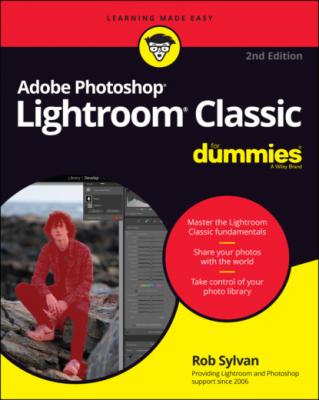ТОП просматриваемых книг сайта:
Adobe Photoshop Lightroom Classic For Dummies. Rob Sylvan
Читать онлайн.Название Adobe Photoshop Lightroom Classic For Dummies
Год выпуска 0
isbn 9781119873235
Автор произведения Rob Sylvan
Жанр Программы
Издательство John Wiley & Sons Limited
13 Chapter 13FIGURE 13-1: The Slideshow interface.FIGURE 13-2: The Template Browser and Preview panel displaying Widescreen templ...FIGURE 13-3: The Options panel.FIGURE 13-4: Zoom to Fill Frame disabled.FIGURE 13-5: Zoom to Fill Frame enabled.FIGURE 13-6: The Layout panel.FIGURE 13-7: The Overlays panel.FIGURE 13-8: Anchor points aid in aligning overlay elements on the slide.FIGURE 13-9: Multiple text overlay elements in use.FIGURE 13-10: The Text Template Editor.FIGURE 13-11: The Backdrop panel.FIGURE 13-12: Adding a background image to the slide.FIGURE 13-13: The Titles panel showing the title on the slide.FIGURE 13-14: The Playback panel showing two-monitor setup.FIGURE 13-15: The Export Slideshow to PDF dialog for Mac.FIGURE 13-16: The Export Slideshow to Video dialog for Mac.
14 Chapter 14FIGURE 14-1: The Print module interface showing the Single Image layout selecte...FIGURE 14-2: The right side of the Print module showing the Picture Package pan...FIGURE 14-3: The Mac Page Setup dialog (left) and the Windows Print Setup dialo...FIGURE 14-4: The Image Settings panel with Single Image layout selected (left) ...FIGURE 14-5: The Layout panel.FIGURE 14-6: The Guides panel.FIGURE 14-7: The Rulers, Grid & Guides panel.FIGURE 14-8: Cell overlap warning.FIGURE 14-9: The Cells panel.FIGURE 14-10: Delete Page button.FIGURE 14-11: Overlays panel with Single Image (left) and Picture/Custom Packag...FIGURE 14-12: The Print Job panel.FIGURE 14-13: The Choose Profiles dialog.FIGURE 14-14: Color adjustment setting on an Epson 3800 on Mac (left) and Windo...
15 Chapter 15FIGURE 15-1: The Web module interface.FIGURE 15-2: The Site Info panel.FIGURE 15-3: The Color Palette panel.FIGURE 15-4: The Color Picker.FIGURE 15-5: The Appearance panel for the Classic Gallery.FIGURE 15-6: The Image Info panel.FIGURE 15-7: The Output Settings panel.FIGURE 15-8: The Watermark Editor.FIGURE 15-9: The Upload Settings panel.FIGURE 15-10: The Configure FTP File Transfer dialog.
16 Chapter 16FIGURE 16-1: Click Start to enable sync between Lightroom Classic and the cloud...FIGURE 16-2: Check the box to the left of the collection name to sync it.FIGURE 16-3: The Lightroom for Mobile interface on an iPhone.
17 Chapter 17FIGURE 17-1: Explore your library using Adobe Sensei.FIGURE 17-2: Adding photos from the camera roll.FIGURE 17-3: Import settings you can configure.FIGURE 17-4: Get familiar with the editing tools in Lightroom for mobile.FIGURE 17-5: Output options available after tapping the Share icon.
18 Chapter 18FIGURE 18-1: Switching to shoot in DNG file format.FIGURE 18-2: Try shooting in Professional mode for more control.FIGURE 18-3: Shoot-through presets add creativity to your shooting.FIGURE 18-4: Access additional tools that help you get the best shot.
Guide
1 Cover
4 Table of Contents
6 Index
Pages
1 i
2 ii
3 1
4 2
5 3
6 4
7 5
8 7
9 8
10 9
11 10
12 11
13 12
14 13
15 14
16 15
17 16
18 17
19 18
20 19
21 20
22 21
23 22
24 23
25 24
26 25
27 26
28 27
29 28
30 29
31 30
32 31
33 32
34 33
35 34
36 35
37 36
38 37
39 38
40 39