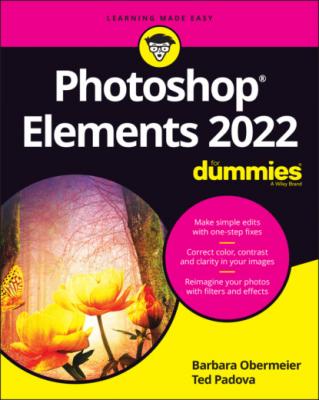ТОП просматриваемых книг сайта:
Photoshop Elements 2022 For Dummies. Barbara Obermeier
Читать онлайн.Название Photoshop Elements 2022 For Dummies
Год выпуска 0
isbn 9781119837237
Автор произведения Barbara Obermeier
Жанр Программы
Издательство John Wiley & Sons Limited
445 452
446 453
Introduction
We are now in version 20 (Photoshop Elements 2022) of Photoshop Elements. Time to celebrate Elements’ 20th anniversary. As with previous updates, this version has some fascinating additions as well as performance improvements.
About This Book
This book is an effort to provide as much of a comprehensive view of a wildly feature-rich program as we can. Additionally, this book is written for a cross-platform audience. If you’re a Mac user, you’ll find all you need to work in Elements 2022 for the Mac, exactly the same as when we refer to using Elements on Windows.
In Photoshop Elements 2022, you won’t find a huge number of new features. However, some of the new features that are added can wow you. Of particular interest to us is the addition of two menu commands in the Enhance menu. There you find Moving Objects and Moving Photos. These commands add some animation to your photos, and you can save the result either as an animated GIF image or a movie file. This is truly a spectacular addition to help you provide some content to your social media accounts. You find an introduction to the commands in Chapter 3 and an expanded explanation in Chapter 11.
We also see a wonderful addition that has long been requested by users. The Warp tool is a new feature in this release. When transforming objects you can now warp the images in a variety of ways.
When it comes to effects, Elements has a new feature labeled Artistic Effects. You’ll find a number of different effects as stylized presets that you can transfer to images on your photos. We’ve long featured “Exploring Your Inner Artist” as a chapter in this book, and the new feature just adds more capability for you to express your artsy side.
Adobe has also provided support for exporting video in the MP4 file format. MP4 is better quality than animated GIF, plus it results in smaller file sizes.
If you’re an Adobe Premier Elements user, there are also several new features added to Premiere Elements. For information on those additions, see the help files for Premiere Elements.
Throughout this book, especially in step lists, we point you to menus for keyboard commands. For accessing a menu command, you may see something like this:
Choose File ⇒ Get Photos ⇒ From Files and Folders.
In this case, this means to click the File menu to open its drop-down menu, click the menu command labeled Get Photos, and then choose the command From Files and Folders from the submenu that appears. It’s that simple.
We also refer to context menus, which jump up at your cursor position and show you a menu of options related to whatever you’re doing at the time. To open a context menu, just right-click the mouse, or Control-click on a Mac if you don’t have a two-button mouse.
When we mention that keys need to be pressed on your keyboard, the text looks like this:
Press Alt+Shift+Ctrl+S (Option+Shift+⌘ +S on the Mac).
In this case, you hold down the Alt key on Windows or the Option key on the Mac, then the Shift key, then the Control key on Windows or the ⌘ key on the Mac, and then press the S key. Then, release all the keys at the same time.
Icons Used in This Book
In the margins throughout this book, you see icons indicating that something is important.
Beyond the Book
In addition to what you’re reading right now, this product also comes with a free, online Cheat Sheet that includes a detailed look at the Elements photo-editing workspace, Tool Panel shortcuts, tricks for selecting objects, and more. To get this Cheat Sheet, simply go to www.dummies.com and type Photoshop Elements 2022 For Dummies Cheat Sheet in the Search box.
Where to Go from Here
Try to spend a little time reading through the chapters in Part 1. After you know how to edit and save photos, feel free to jump around and pay special attention to the cross-referenced chapters, in case you get stuck on a concept. After exploring the Elements Photo Editor, look over Part 2, where we talk about organizing and searching photos. When it comes to editing photos, look over Chapter 7 carefully. Everything begins with adjusting photos for brightness, contrast, and color. In Chapter 7, you learn that using the Camera Raw Editor is your first stop when editing a photo for any kind of output. If you’re ready to jump into more advanced tasks, check out Parts 3 and 4, where you learn how to make selections; layer images and effects together; add filters and type; and much, much more.
We hope you have much success and enjoyment in using Adobe Photoshop Elements 2022, and it’s our sincere wish that the pages ahead provide you with an informative and helpful view of the program.
Part 1
Getting Started with Photoshop Elements 2022
IN THIS PART …
Open the Photo Editor and make quick and easy edits to one of your photos in Quick mode.
Select the best file format when you save your image.
Tour the Photo Editor interface so that you know how