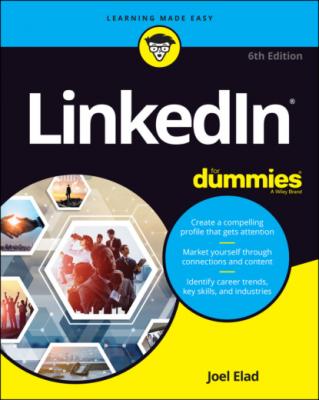ТОП просматриваемых книг сайта:
LinkedIn For Dummies. Joel Elad
Читать онлайн.Название LinkedIn For Dummies
Год выпуска 0
isbn 9781119695349
Автор произведения Joel Elad
Жанр Интернет
Издательство John Wiley & Sons Limited
LinkedIn users demonstrate their capabilities by providing knowledge on the site, which gives companies insight into the passive job seeker’s capabilities. Not only does LinkedIn give users the opportunity to share updates and knowledge, but it also hosts an extensive network of groups on the site. Each group runs its own discussion board of conversations, where LinkedIn users can pose a question or start a conversation and other LinkedIn members can provide insight or link to relevant articles and continue the discussion.
Companies can review a person’s profile to find and check references ahead of time and interview only people they feel would be a great match with their corporate culture.
Employed individuals can quietly run their own searches at any time to see what’s available, and they can follow up online without taking off a day for an in-person or phone interview.
Finding out all kinds of valuable information
Beyond getting information about your job search, you can use the immense LinkedIn database of professionals to find out what skills seem to be the most popular in a certain industry and job title. You can discover how many project managers live within 50 miles of you. You can even find current or past employees of a company and interview them about that job. LinkedIn now has millions of detailed Company pages that show not only company statistics but also recent hires, promotions, changes, and lists of employees closely connected with you. (Read more about Company pages in Chapter 15.)
Best of all, LinkedIn can help you find specific information on a variety of topics. You can do a search to find out the interests of your next sales prospect, the name of a former employee you can talk to about a company you like, or how you can join a start-up in your target industry by reaching out to the co-founder. You can sit back and skim the news, or you can dive in and hunt for the facts. It all depends on what method best fits your goals.
Expanding your network
You have your network today, but what about the future? Whether you want to move up in your industry, look for a new job, start your own company, or achieve some other goal, one way to do it is to expand your network. LinkedIn provides a fertile ground to reach like-minded and well-connected professionals who share a common interest, experience, or group membership. The site also provides several online mechanisms to reduce the friction of communication, so you can spend more time building your network instead of searching for the right person.
First and foremost, LinkedIn helps you identify and contact members of other people’s professional networks, and best of all, you can contact them not via a cold call but with your friend’s recommendation or introduction. (See Chapters 9 and 6, respectively, for more information.) In addition, you can find out more about your new contact before you send the first message, so you don’t have to waste time figuring out whether this is someone who could be beneficial to have in your network.
You can also meet new people through various groups on LinkedIn, whether it’s an alumni group from your old school, a group of past employees from the same company, or a group of people interested in improving their public speaking skills and contacts. LinkedIn groups help you connect with other like-minded members, search for specific group members, and share information about the group with other members. (I cover LinkedIn groups in Chapter 16.)
Navigating LinkedIn
When you’re ready to get started, you can sign up for an account by checking out Chapter 2. Before you do, however, take a look at the following sections, which walk you through the different parts of the LinkedIn website so you know how to find all the cool features I discuss in this book.
After you log in to your LinkedIn account, you see your personal LinkedIn home page, as shown in Figure 1-4. You’ll use two important areas on your LinkedIn home page a lot, and I cover those areas in the following sections.
FIGURE 1-4: Your LinkedIn home page.
Touring the top navigation bar
Every page on LinkedIn contains links to the major parts of the site, and I call this top set of links the top navigation bar throughout this book. As of this writing, the major parts of the top navigation bar are as follows:
Home: Go to your personal LinkedIn home page.
My Network: View your connections on LinkedIn, add new connections, and import new connections.
Jobs: View the different job searches and postings you can do on LinkedIn.
Messaging: Go to your Messaging inbox to communicate with other LinkedIn members.
Notifications: Go to your Notifications page to see what your LinkedIn connections are doing, reading, and sharing, as well as daily rundowns on news items, the work anniversaries and birthdays of your connections, and suggestions for influencers or companies you can follow on LinkedIn.
Me: When you start your LinkedIn account, you’ll see a generic icon in this spot. After you add a profile picture to your LinkedIn account, the icon changes to a thumbnail of your profile photo. When you click the drop-down arrow, you can choose to access your Settings & Privacy page, access the LinkedIn Help Center page, or manage your LinkedIn posts, job postings, or company pages.
You have to click each element in the top navigation bar to go to that direct page. For the Me icon, you need to click the drop-down arrow to see the various options for selection, as shown in Figure 1-5.
FIGURE 1-5: Click the drop-down arrow to see options for this section.
Finally, other features typically appear along the top right of the screen:
Advertise: This icon takes you directly to the LinkedIn Advertising page. I discuss using LinkedIn Ads in more depth in Chapter 18. If you don’t see Advertise as its own option, you can find it as an option in the Work drop-down list.
Work: When you click the drop-down arrow, you can either access a number of LinkedIn services, such as LinkedIn groups, ads, ProFinder, and job postings, or go straight to one of LinkedIn’s business services, such as Talent Solutions, Sales Solutions, or Learning Solutions. At the very bottom of this drop-down list is the Create a Company Page option, where you can build a Company page. You’ll be using this link when you explore Company pages in Chapter 15.
Скачать книгу