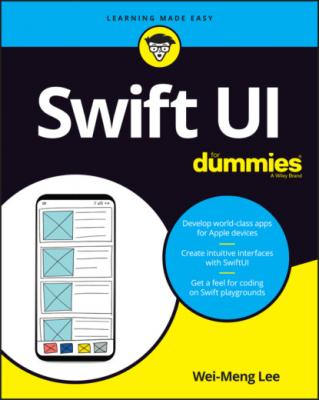ТОП просматриваемых книг сайта:
SwiftUI For Dummies. Wei-Meng Lee
Читать онлайн.Название SwiftUI For Dummies
Год выпуска 0
isbn 9781119652700
Автор произведения Wei-Meng Lee
Жанр Программы
Издательство John Wiley & Sons Limited
I know the feeling of being on the verge of learning something new. If you’re anything like me, you’re eager to try things out and see how it feels. And that’s exactly what you do in this chapter!
In this chapter, I explain what SwiftUI is, show you how SwiftUI has changed the user interface (UI) development paradigm, and explain how SwiftUI makes the process easier going forward. Then I tell you how you can get started with the necessary tools. Finally, with the tools that you’ve installed, you create your first iOS application using SwiftUI, and learn how the various components in your project work together as a whole.
Understanding What SwiftUI Is
SwiftUI is a declarative programming framework for developing UIs for iOS, iPadOS, watchOS, tvOS, and macOS applications. In fact, SwiftUI was invented by the watchOS group at Apple.
Before SwiftUI was introduced, most developers used UIKit and Storyboard (which is still supported by Apple in the current version of Xcode, as of this writing [version 11.4.1]) to design a UI. Using UIKit and Storyboard, developers drag and drop View controls onto View Controllers and connect them to outlets and actions on the View Controller classes. This model of building UIs is known as Model View Controller (MVC), which creates a clean separation between UI and business logic.
The following shows a simple implementation in UIKit and Storyboard. Here, a Button and Label view have been added to the View Controller in Storyboard; two outlets and an action have been created to connect to them:
class ViewController: UIViewController {
@IBOutlet weak var lbl: UILabel!
@IBOutlet weak var button: UIButton!
@IBAction func btnClicked(_ sender: Any) {
lbl.text = "Button tapped"
}
For laying out the views, you use auto-layout to position the button and label in the middle of the screen (both horizontally and vertically).
To customize the look and feel of the button, you can code it in the loadView() method, like this:
override func loadView() {
super.loadView()
// background color
button.backgroundColor = UIColor.yellow
// button text and color
button.setTitle("Submit", for: .normal)
button.setTitleColor(.black, for: .normal)
// padding
button.contentEdgeInsets = UIEdgeInsets(
top: 10, left: 10, bottom: 10, right: 10)
// border
button.layer.borderColor =
UIColor.darkGray.cgColor
button.layer.borderWidth = 3.0
// text font
button.titleLabel!.font =
UIFont.systemFont(ofSize: 26, weight:
UIFont.Weight.regular)
// rounder corners
button.layer.cornerRadius = 10
// auto adjust button size
button.sizeToFit()
}
Figure 1-1 shows the button that has customized. UIKit is an event-driven framework, where you can reference each view in your view controller, update its appearance, or handle an event through delegates when some events occurred.
FIGURE 1-1: UIKit is event driven, and it uses delegates to handle events.
In contrast, SwiftUI is a state-driven, declarative framework. In SwiftUI, you can implement all the above with the following statements (I explain how to build all these later in this chapter):
struct ContentView: View {
@State private var label = "label"
var body: some View {
VStack {
Button(action: {
self.label = "Button tapped"
}) {
Text("Submit")
.padding(EdgeInsets(
top: 10, leading: 10,
bottom: 10, trailing: 10))
.background(Color.yellow)
.foregroundColor(Color.black)
.border(Color.gray, width: 3)
.font(Font.system(size: 26.0))
.overlay(
RoundedRectangle(cornerRadius: 10)
.stroke(Color.gray,
lineWidth: 5)
)
}
Text(label)
.padding()
}
}
}
Notice that all the views are now created declaratively