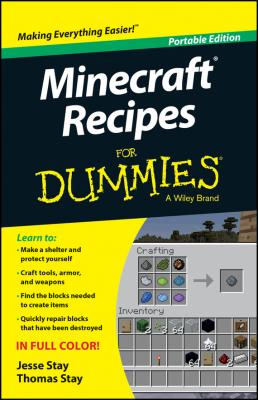ТОП просматриваемых книг сайта:
Minecraft Recipes For Dummies. Jesse Stay
Читать онлайн.Название Minecraft Recipes For Dummies
Год выпуска 0
isbn 9781118968284
Автор произведения Jesse Stay
Жанр Зарубежная образовательная литература
Серия For Dummies
Издательство John Wiley & Sons Limited
✔ Food and armor
✔ Decorative Items
To craft, you gather the ingredients you need in order to create the item. Then you simply click on the item you want to create and the items are deducted from the inventory (assuming that you have the correct ingredients). Only a few items are craftable in the PE version and there’s no crafting in Creative mode. The inventory display in the Pocket Edition looks like the one shown in the sidebar figure.
Console versions, such as Xbox 360 and PS4, blend the PC (desktop) and PE inventory and crafting processes using a grid format (like PC) but doesn’t require that the ingredients be placed in any specific order.
The PE crafting system is called MATTIS, which stands for Minecraft Advanced Touch Technology Interface System.
Manipulating the Inventory
While viewing the full inventory, you can use these basic commands for manipulating items in the inventory:
✔ Pick up the items in an inventory square. Click a square in the inventory to pick up the items there.
✔ Pick up half of the items in an inventory square. Right-click a square in the inventory to pick up half (rounded up) of the items there.
✔ Place all items you’re holding. While holding an item or a stack of items, click an empty square to place the item(s) there.
✔ Place a single item that you’re holding. While holding a stack of items, right-click an empty square to place one item there. The rest remain on the cursor. Right-click several times to place several items.
In addition, while holding an item, you can click outside the Inventory screen to drop the item on the ground. While outside the Inventory screen, you can press the 1–9 keys to select an item from the bottom row of the inventory and then press Q to drop it. If you press the Q key with a stack of items, only one item is thrown.
Setting Up for Your First Night
Before nightfall on your first night, you need to complete a few tasks. Start with the essentials, which we discuss in detail in this section:
✔ Harvest trees. Then you can craft wooden planks.
✔ Build a crafting table. It starts off your production of useful items.
✔ Build a chest. Storing items in the chest keeps your items from being lost.
✔ Construct a shelter and a door. The shelter keeps you safe from being attacked.
Harvesting trees with your fists
Start the crafting process by chopping down nearby trees. Everything you need in order to build your shelter requires some form of wood, and the most efficient way to get it is to harvest trees. Look for a place with a good number of trees. (If you’re too far away from any plants, you may want to create a new world.)
To start, chop down a couple of trees, which are made of wood blocks and leaf blocks. To break a block from the tree, follow these steps:
1. Walk up to a tree.
2. Using the mouse, position the crosshair over a block in the tree.
3. Click and hold the left mouse button to start punching the block until it breaks.
4. Collect the item that appears.
The item should come directly to you, but if you’re too far away, just walk up to the item to collect it. The resource is added to the inventory at the bottom of the screen.
Creating wooden planks
For now, though, follow these steps to use the wood blocks you’ve gathered by harvesting trees (as described in the earlier section “Harvesting trees with your fists”) to produce wooden planks:
1. Press E to display the Inventory screen.
2. Click a square containing wood blocks to pick them up, and then click an empty square in the crafting grid to place them there.
Four wooden planks appear next to the grid, as shown in Figure 1-2.
Figure 1-2: Crafting planks.
3. Click the square that contains the planks.
One wood block disappears, but 4 wooden planks appear at the location of the mouse cursor.
4. Click the square that contains the planks a few more times to pick up all the planks you can, or Shift-click to send all planks directly to the inventory.
You can use these planks as building blocks or use them to build a crafting table and chest.
Building the crafting table
Your avatar’s crafting grid is a 2-x-2 square (refer to Figure 1-2); however, many items you need to survive require a 3-x-3 grid to craft. To unlock this larger grid, you build a crafting table. Follow these steps to build a crafting table, or workbench:
1. Press E to open the Inventory screen.
2. Click a square containing the planks, and then right-click each square in the crafting grid to place one plank in each box of the crafting grid.
A crafting table appears on the right, as shown in Figure 1-3.
Figure 1-3: The crafting table.
3. Click the crafting table to pick it up, and then click a square in the bottom row of the inventory to place the table there.