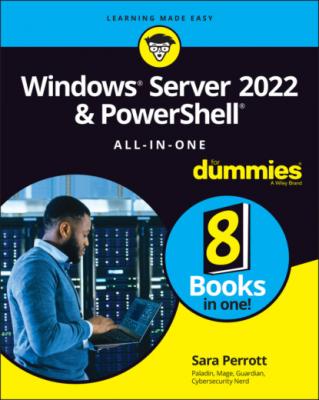ТОП просматриваемых книг сайта:
Windows Server 2022 & Powershell All-in-One For Dummies. Sara Perrott
Читать онлайн.Название Windows Server 2022 & Powershell All-in-One For Dummies
Год выпуска 0
isbn 9781119867838
Автор произведения Sara Perrott
Жанр Зарубежная компьютерная литература
Издательство John Wiley & Sons Limited
13 Index
List of Tables
1 Book 1 Chapter 2TABLE 2-1 Troubleshooting with the Command PromptTABLE 2-2 Third-Party Boot Utilities
2 Book 1 Chapter 3TABLE 3-1 Windows Server 2022 Upgrade Compatibility Matrix
3 Book 1 Chapter 4TABLE 4-1 Windows Server 2022 Default SettingsTABLE 4-2 BCDEdit Common Options
4 Book 2 Chapter 5TABLE 5-1 Default Domain Groups
5 Book 3 Chapter 2TABLE 2-1 Group Policy: Policies versus Preferences
6 Book 3 Chapter 6TABLE 6-1 Command Line Symbols
7 Book 3 Chapter 7TABLE 7-1 Windows PowerShell Punctuation
8 Book 4 Chapter 1TABLE 1-1 DNS Record Types
9 Book 4 Chapter 2TABLE 2-1 IPv4 Private Address Ranges
10 Book 4 Chapter 3TABLE 3-1 Test-NetConnection Parameters
11 Book 4 Chapter 4TABLE 4-1 Network Troubleshooting Tools
12 Book 5 Chapter 2TABLE 2-1 Effective Permissions
13 Book 6 Chapter 1TABLE 1-1 PowerShell Built-in ProvidersTABLE 1-2 Common PowerShell Aliases
14 Book 6 Chapter 2TABLE 2-1 .NET Versions with Release Values
15 Book 6 Chapter 5TABLE 5-1 DSC Resources
16 Book 7 Chapter 5TABLE 5-1 Quorum Types
17 Book 8 Chapter 2TABLE 2-1 Common Docker Commands
18 Book 8 Chapter 4TABLE 4-1 Docker InstructionsTABLE 4-2 Restart Policy FlagsTABLE 4-3 Allowed Configuration Options in the Windows Docker daemon.json File
List of Illustrations
1 Book 1 Chapter 1FIGURE 1-1: Server with Desktop Experience.FIGURE 1-2: Server Core’s sconfig utility is where you perform initial configur...FIGURE 1-3: Server Manager is the landing page you get when you log in to Windo...FIGURE 1-4: Managing servers with Server Manager.FIGURE 1-5: You can see all your connected devices on the All Connections page.FIGURE 1-6: The Overview page shows, well, an overview of the device you clicke...
2 Book 1 Chapter 2FIGURE 2-1: Look for the Repair Your Computer link in the lower-left corner.FIGURE 2-2: The Advanced Options screen.FIGURE 2-3: Your journey into the Advanced Boot Options menu starts with the Re...FIGURE 2-4: In the Advanced Boot Options menu, you can choose what you want Win...FIGURE 2-5: Windows Memory Diagnostics Tool options.
3 Book 1 Chapter 3FIGURE 3-1: Running the Coreinfo utility on a Windows system.FIGURE 3-2: The first installation screen for Windows Server 2022.FIGURE 3-3: The Windows Server 2022 Install Now button.FIGURE 3-4: Choosing your desired edition and experience of Windows Server 2022...FIGURE 3-5: Choose where to install Windows.FIGURE 3-6: Choose to either keep your files and settings or start fresh.
4 Book 1 Chapter 4FIGURE 4-1: The Activation screen showing that Windows Server 2022 is activated...FIGURE 4-2: The Internet Protocol Version 4 Properties dialog box.FIGURE 4-3: Using slmgr.vbs to activate Windows Server.FIGURE 4-4: Setting the IP address with PowerShell.FIGURE 4-5: Setting the DNS servers with PowerShell.FIGURE 4-6: Using the Local Group Policy Editor to change the automatic updates...FIGURE 4-7: Setting automatic updates in PowerShell.FIGURE 4-8: The select Server Roles Screen with File Server selected.FIGURE 4-9: Allowing an app through Microsoft Defender Firewall.FIGURE 4-10: Using PowerShell to install roles and features.FIGURE 4-11: Using Get-NetFirewallRule to find rules.FIGURE 4-12: Using PowerShell to set firewall rules and validate that they’re e...FIGURE 4-13: Using bcdedit /enum to see the current settings of the boot config...FIGURE 4-14: Using bcdedit /set to alter the description of the Windows Boot Lo...
5 Book 2 Chapter 1FIGURE 1-1: The Server Manager Dashboard with the Quick Start tile at the top.FIGURE 1-2: The File and Storage Services management window.FIGURE 1-3: The Tools menu in Server Manager.FIGURE 1-4: The Server Manager’s Local Server properties screen.FIGURE 1-5: Working with disks in the File and Storage Services area of Server ...
6 Book 2 Chapter 2FIGURE 2-1: Device Manager on Windows Server 2022 will look familiar to those w...FIGURE 2-2: Customizing your Device Manager view.FIGURE 2-3: Device Manager makes it simple to identify devices with problems.FIGURE 2-4: The General tab for a VirtualBox CD-ROM drive.FIGURE 2-5: You have two options when updating drivers in Windows Server 2022 t...FIGURE 2-6: The Add Hardware Wizard.FIGURE 2-7: Installing the MPIO feature in Windows Server 2022.FIGURE 2-8: Select the Multipath I/O check box on the Select Features screen.FIGURE 2-9: The Storage Pools screen showing available physical disks.FIGURE 2-10: Choose a name for your storage pool and choose the primordial pool...FIGURE 2-11: Configuration of the physical disks in the storage pool.FIGURE 2-12: You have to name your virtual disk before you can use it.FIGURE 2-13: Selecting the storage layout can be very important if you need it ...FIGURE 2-14: Creating a volume that the operating system can use is simple afte...FIGURE 2-15: Choosing a drive letter for my new volume.FIGURE 2-16: Adding features that are needed for BitLocker Drive Encryption to ...FIGURE 2-17: Getting to the BitLocker Management screen from the Control Panel.FIGURE 2-18: Turning on BitLocker for Volume1.FIGURE 2-19: Setting a password for BitLocker To Go.FIGURE 2-20: Configuring BitLocker to work without a TPM module involves editin...FIGURE 2-21: Enabling software-based encryption for BitLocker.FIGURE 2-22: Allowing alternate authentication methods for the system drive.FIGURE 2-23: Letting the operating system drive encrypt or decrypt without a TP...FIGURE 2-24: Selecting how you’ll find your printer.FIGURE 2-25: Configuring the IP address of your printer.FIGURE 2-26: Advanced Options gives you more settings to work with.FIGURE 2-27: The Printer Properties screen allows you to change configuration i...FIGURE 2-28: Install the Print and Document Services role to set up your print ...FIGURE 2-29: Select Print Server for the role that you want to install.FIGURE 2-30: Adding a printer to the Print Server.FIGURE 2-31: Naming the printer and adding a location makes it easier for your ...FIGURE 2-32: You can adjust the keyboard settings to work better with your typi...FIGURE 2-33: You can adjust the mouse settings to customize your experience.FIGURE 2-34: Advanced Power Settings lets you create a granular power managemen...FIGURE 2-35: The Language screen allows you to adjust settings for language and...FIGURE 2-36: Samples of the installed fonts available on the server.
7 Book 2 Chapter 3FIGURE 3-1: The Settings menu in all its glory.FIGURE 3-2: The System menu contains a lot of configuration choices.FIGURE 3-3: The Devices menu allows you to install and configure peripherals.FIGURE 3-4: The Network & Internet menu provides options to configure server ne...FIGURE 3-5: The Personalization menu gives you many options to make your server...FIGURE 3-6: The Apps menu allows you to work with installed applications.FIGURE 3-7: The Accounts menu allows you to set up various methods of authentic...FIGURE 3-8: The Time & Language