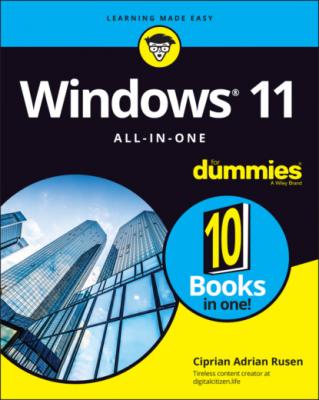ТОП просматриваемых книг сайта:
Windows 11 All-in-One For Dummies. Ciprian Adrian Rusen
Читать онлайн.Название Windows 11 All-in-One For Dummies
Год выпуска 0
isbn 9781119858713
Автор произведения Ciprian Adrian Rusen
Жанр Зарубежная компьютерная литература
Издательство John Wiley & Sons Limited
Where to Go from Here
That’s about it. It’s time for you to crack this book open and have at it. Read the first minibook for an overview of what you get and don’t get in Windows 11. Then check the Table of Contents and decide where you want to go next.
www.digitalcitizen.life. I lead this blog, which will keep you up to date on all the Windows 11 stuff you need to know — tutorials about the latest features and updates, fixes to annoying problems, and much more.
And if you want to contact me for advice about all things Windows, you’ll find me at [email protected]. Sometimes, it’s worth reading the Introduction, isn’t it?
Book 1
Getting Started with Windows 11
Contents at a Glance
1 Chapter 1: Introducing Windows 11 Taking Your First Look at Windows 11 Hardware and Software Must You Run Windows? Understanding Important Terminology Buying a Windows 11 Computer What You Might Not Like about Windows 11
2 Chapter 2: Seeing What’s New in Windows 11 Rolling Back to Windows 10 Microsoft’s Design Philosophy behind Windows 11 Understanding the Types of Windows 11 Apps Seeing What’s New for the Windows Crowd
3 Chapter 3: Windows 11 Versions Windows 11 Editions Which Version of Windows Are You Running?
Chapter 1
Introducing Windows 11
IN THIS CHAPTER
We all started as newbies who did not know much about technology. If you’ve never used an earlier version of Windows, you're in luck because you won’t have to force your fingers to forget so much of what you’ve learned! Windows 11 is a melding of Windows 10 and macOS, tossed into a blender, speed turned up to full, and poured out on your screen.
Although Windows 10 was a major improvement over Windows 8 and 8.1, some people still had problems understanding and using features such as tiles, Cortana, and the Settings app. Windows 11 makes the experience gentler for everyone. It also further optimizes the touchscreen approach so that it works well with a mouse, too. The user interface is more consistent, and it doesn’t look like the old desktop and the new touchscreen approach forced to work together.
Some of you are reading this book because you chose to run Windows 11. Others are here because Windows 11 came preinstalled on a new computer or because your company forced you to upgrade to Windows 11. Whatever the reason, you've ended up with a good operating system, and — if you understand and respect its limitations — it should serve you well. However, you should know that other choices are available, and I present them in this chapter. Who knows, maybe you’re considering returning your new Windows 11 PC already.
Before I get technical, I want you to take a quick look at Windows 11. Then, I explain some important technical terminology, and give an overview of what you need to keep in mind when buying your first Windows 11 PC, laptop, or tablet. Last but not least, I describe what you might not like about Windows 11. It’s better to know all that sooner rather than later. Right?
Taking Your First Look at Windows 11
First things first. Position yourself in front of your computer and press the power button to turn it on. This thing called Windows 11 will be staring at you, as shown in Figure 1-1. Microsoft calls this the lock screen, and it doesn’t say Windows, much less Windows 11. The lock screen doesn't display much of anything except the current date and time, with a tiny icon or two to indicate whether your internet connection is working. You may also see the next meeting scheduled in your calendar, how many unopened emails await, or whether you should just take the day off because your holdings in AAPL stock soared again.
FIGURE 1-1: The Windows 11 lock screen. Your picture may differ.
You may be tempted to sit and admire the gorgeous picture, whatever it may be, but if you swipe up from the bottom, click or tap anywhere on the picture, or press any key on your keyboard, you see the login screen, resembling the one in Figure 1-2. If more than one person is set up to use your computer, you'll see more than one name.
FIGURE 1-2: The Windows 11 login screen.
The login screen doesn’t say Login or Welcome to Windows 11 or Howdy. It displays the names and pictures of the people who can use the computer. On the right, note the icons for things such as the language used for the keyboard, the network, accessibility, and power.
Hardware and Software
At the most fundamental level, all computer